Ionic2 - Hammer JS Example
Gesture event support is also one of the reason behind popularity of mobile
applications. Capturing gesture events can be easily done in case of native
mobile applications, since all the mobile platform expose gesture events in
native code. Since Hybrid mobile applications are built over html and
javascript, html don't support gesture events.
There could be scenario's, where you wants to provide support for your hybrid
mobile application. In such cases, we can use Hammer.JS . Angular version 2
also provides support for Hammer.JS, about the same we will look into this
post.
Let's say we want to design a simple box, which we can rotate in any direction
as shown
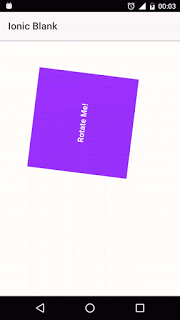
Here we are trying to rotate the box in any direction by using Gesture events. To perform rotation we need to use two fingers. Let's see how we can implement the same in Ionic. Let's create a blank application using command
ionic start hammerjsExample blank --v2Now let's add Hammer.JS into our application using the command
npm install hammerjs --saveWe will implement rotation event, which is by default disabled. So first we need to enable rotation event. As we have mentioned earlier, angular version 2 also has support for Hammer.js. Let's see how we can achieve this. Angular defines defines one dependency token and one class, which can be used to customize behavior of Hammer.js. They are:
- HAMMERGESTURECONFIG : it can be used to provide HammerGestureConfig, which can be used to configure Hammer gestures
- HammerGestureConfig : This class is helpful to override the default settings of Hammer. To know more about the gesture events configuration, please look into official documentation of Hammer.
To enable rotation first we need to import HAMMERGESTURECONFIG, HammerGestureConfig into app.module.ts
import { HammerGestureConfig, HAMMER_GESTURE_CONFIG } from '@angular/platform-browser';Now let's create our own CustomHammerConfig class in app.module.ts, which will extend class HammerGestureConfig to override Hammer.js Configuration.
export class CustomHammerConfig extends HammerGestureConfig {
overrides = {
'rotate': { enable: true }
//rotate is disabled by default, so we need to enable it
}
}Now let's change providers in NgModule as shown
@NgModule({
declarations: [
MyApp,
HomePage,
RotateCustomeDirective
],
imports: [
IonicModule.forRoot(MyApp)
],
bootstrap: [IonicApp],
entryComponents: [
MyApp,
HomePage
],
providers: [{
provide: ErrorHandler,
useClass: IonicErrorHandler,
}, {
provide: HAMMER_GESTURE_CONFIG,
useClass: CustomHammerConfig
}]
})
export class AppModule { }In above code you can see RotateCustomeDirective in declarations section, for now just understand it's the directive we are going to implement. To capture Gesture events, let's create a directive. To create directive, create a folder directives named in src folder of our ionic application. In directives folder, let's create a directive named RotateCustomeDirective in the file rotate-custom-directive.ts.
Let's register rotatemove event using HostListener, as well as emit the output angle using EventEmitter. The output will be applied to change the angle of the object using style properties. Our custom directive RotateCustomeDirective code present in src/directives/rotate-custom-directive.ts will look something as shown
import { Directive, Output, EventEmitter, HostListener } from '@angular/core';
@Directive({
selector: '[rotateCustom]'
})
export class RotateCustomeDirective {
@Output() angleChange = new EventEmitter<any>();
//although rotatestart is not required here, but we are keeping it here for reference purpose
/*
@HostListener('rotatestart', ['$event']) protected onRotateStart(event)
{
event.preventDefault();
//put your code
}
*/
@HostListener('rotatemove', ['$event']) protected onRotateMove(event) {
event.preventDefault();
this.angleChange.emit({ angle: event.angle });
}
}Here angleChange will be capture by the component, which will be rotated. it will return rotation angle which we will be using to implement rotation. Let's change the HomePage, to capture this event. First change the code for home.html, home.scss and home.ts as shown home.html
<ion-header>
<ion-navbar>
<ion-title>
Hammer JS Example
</ion-title>
</ion-navbar>
</ion-header>
<ion-content padding>
<div anglechange class="box" event onrotation rotatecustom style.transform transformstyle>
<div class="label">{{title}}</div>
</div>
</ion-content>here we applied rotateCustom on the div and registering OnRotation() event to receive the angle for rotation. The received angle will be used to update style.transform css property using variable transformStyle. home.scss
page-home {
}
.box {
margin: 50px 0 0 50px;
width:200px;
height:200px;
background-color: #9933ff;
}
.box .label{
text-align: center;
color: #fff;
font-weight: bold;
font-size: 16px;
padding: 45% 0 0 0;
}
.box:hover {
cursor:pointer;
}home.ts
import { Component } from '@angular/core';
import { NavController } from 'ionic-angular';
@Component({
selector: 'page-home',
templateUrl: 'home.html'
})
export class HomePage {
angle: Number;
transformStyle: String;
title = 'Rotate Me!';
constructor(public navCtrl: NavController) {
// set default angle to 0deg
this.angle = 0;
this.transformStyle = "rotate(0deg)";
}
onRotation(event: any): void {
this.angle = event.angle;
this.transformStyle = "rotate(" + this.angle + "deg)";
}
}In constructor we applied zero degree be default. onRotation function will capture the angle and update the transform variable to apply changes in style. That's it, we are ready to build and run our application in mobile. Github Link for Example